
InBox SurveyPlus
Version 7.0.1
Creation date 2021-06-03
Resources
Module to add functionality to the Survey.
Prerequisites
Framework
The following versions of Znuny Framework are supported:
- [7.0.x]
Modules
The following modules are required:
- InBox Core 7.0.1 or superior
Operating System
The following operating systems are required:
- [None]
Third Party Software
The following third parties software is required:
- Survey
- List::MoreUtils
Installation
bin/znuny.Console.pl Admin::Package::Install /path/to/InBox\ SurveyPlus-7.0.1.opm
Configuration
This module can be configured via "System Configuration" in the administrative interface. The following configuration options are available:
InBox::SurveyPlus::EnableNotSendToChildren
Enable the functionality of do not sending surveys to tickets children.
InBox::SurveyPlus::RequiredQuestions
Defines the rule so that a question becomes mandatory from the answer of another predefined.
To do this, simply define in the key the text of the question defined in the survey. In the first value, the required answer for the informed question is defined. In the second value, you define the text of the question that will become mandatory.
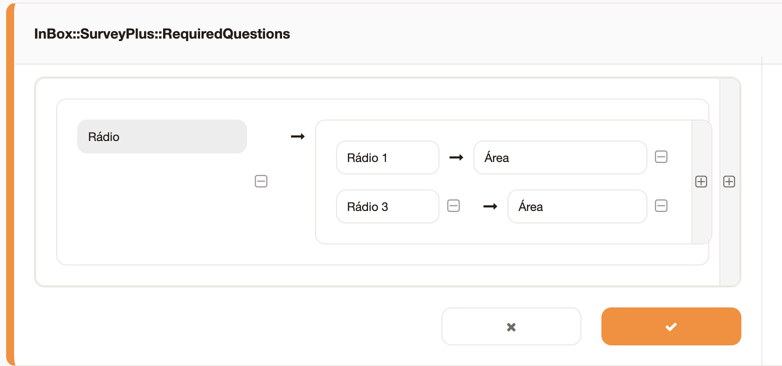
InBox::SurveyPlus::MultiplesMaster
Enabling this setting will allow multiple surveys in ** Master ** state. It is possible that all surveys in Master state will be sent and can be managed.
DynamicFieldFromSurvey::Mapping###Vote
This setting allows you to map survey responses to the desired dynamic fields.
To do this, simply define in the key field the question you want to save, and in the value field the name of the dynamic field that will save the answer given to the question in question. As in the example below:
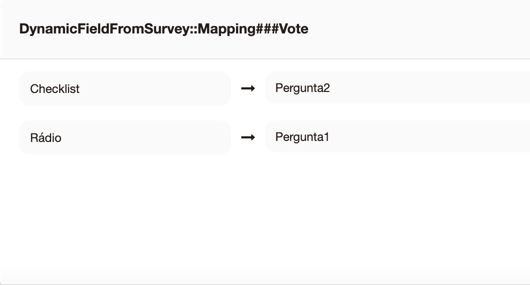
The first column refers to the key, ie the survey question, and the second column refers to the value, which is the name of the dynamic field.
Note: All questions must be mapped to be saved in text-type dynamic fields, except for questions that are "Text area" type, they must be mapped to "Text area" dynamic fields.
DynamicFieldFromSurvey::Mapping###Request
This setting allows you to map some search data to the desired dynamic fields.
To do so, simply define in the key field the key you want to save, and in the value field the name of the dynamic field that will save the data in question. As in the example below:
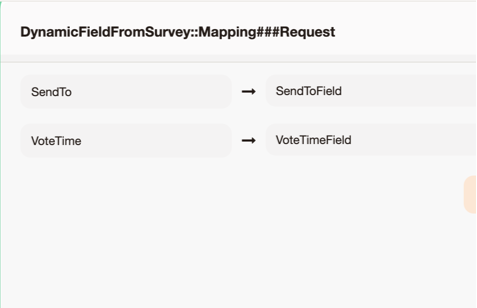
The first column refers to the key, that is, the search data, and the second column refers to the value, which is the name of the dynamic field.
The following data is available for saving:
SurveyID: ID of the survey that was submitted.
VoteTime: Date and time the poll was answered.
SendTo: Email where the survey was sent.
TicketID: Caller ID where the survey was submitted.
SendTime: Date and time the survey was sent to the customer.
SurveyDetails::Core###DefaultColumns
Columns to be displayed in AgentSurveyStats module
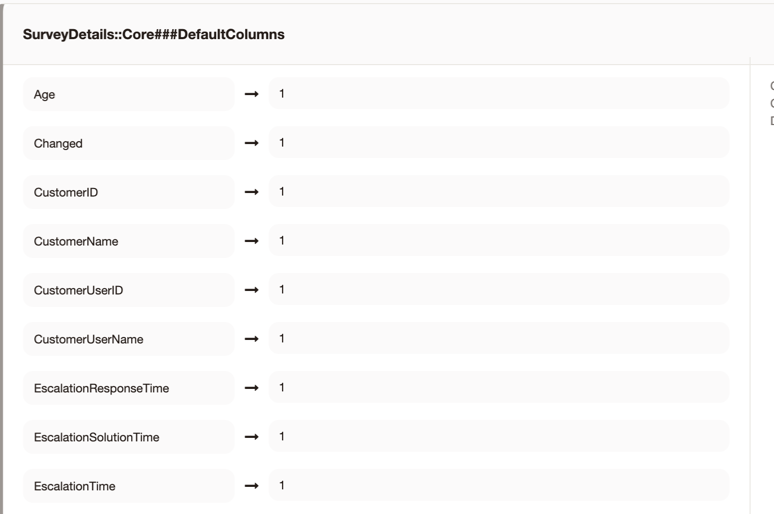
SurveyDetails::Core###Group
Groups that are allowed to see all responses (otherwise only tickets owned by the user will be displayed)
Loader::Module::AgentSurveyStats###002-Survey
In this configuration, a Javascript file is loaded, it is added when installing the module. However it can be add manually.
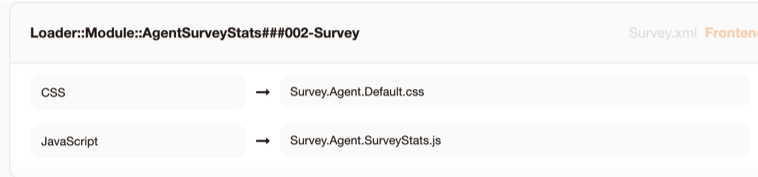
InBox::SurveyPlus::ParametersNPS
This setting defines the parameters for generating the NPS report. It is possible to divide the results between Detractors, Neutrals and Promoters, adding the notes equivalent to them, separated by '-'.
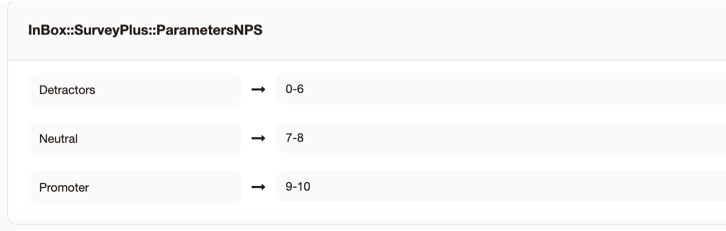
Be careful to add the highest value at the beginning of the range and not change the name of the keys
In this configuration, for example, grades between 0 and 6 will be considered as Detractors.
SurveyPlus::Core::NumberOfRecords
This setting defines the number of records per page
SurveyDetails::Core###DefaultColumnsShowInOrder
With this configuration, insert in each line the attribute to be displayed in the list to respect the order. For example: TicketNumber, Queue, OwnerName Remembering that the item must also be in DefaultColumns hash configuration.
InBox::SurveyPlus::EnableDetailsCharts
Enables the display of graphs for each question and its answers
InBox::SurveyPlus::FilterByQueueGroups
Enables searching for queue groups. In the key, inform the name to be displayed and then the queue names. Example: Development => ['Development', 'Development::N1', 'Development::N2']
Usability
Configuring the module
To use this module, you must first create a survey with the Survey module. To do this, access the menu Survey->New. And create a new survey. Also define the questions.
Important: Define a question of type radio (obligatorily), because it will be from it that we will define the question (type TextArea, obligatorily) required.
Now configure the rule in the InBox::SurveyPlus::RequiredQuestions setting.
Submit the survey and verify validation.
Answering Survey - Mapping Survey Data and Responses
To use the module, just the settings are correct that when answering the search it will perform the mapping and save the values defined in each dynamic field.
Survey Details
The module adds a queue filter and send date in the AgentSurveyDetail module. To use it, just click the menu 'Stats Details':
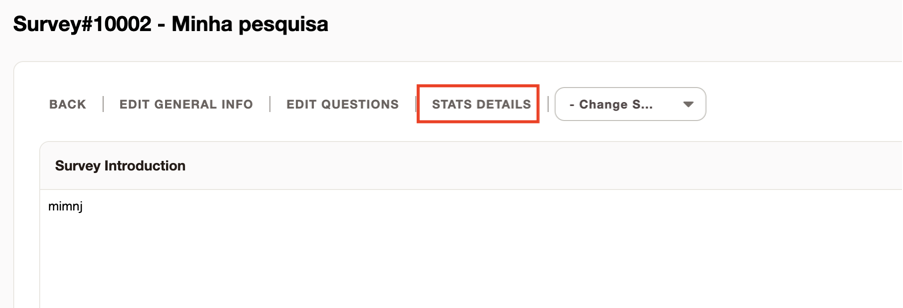
The filters and the option to export the report will be displayed:
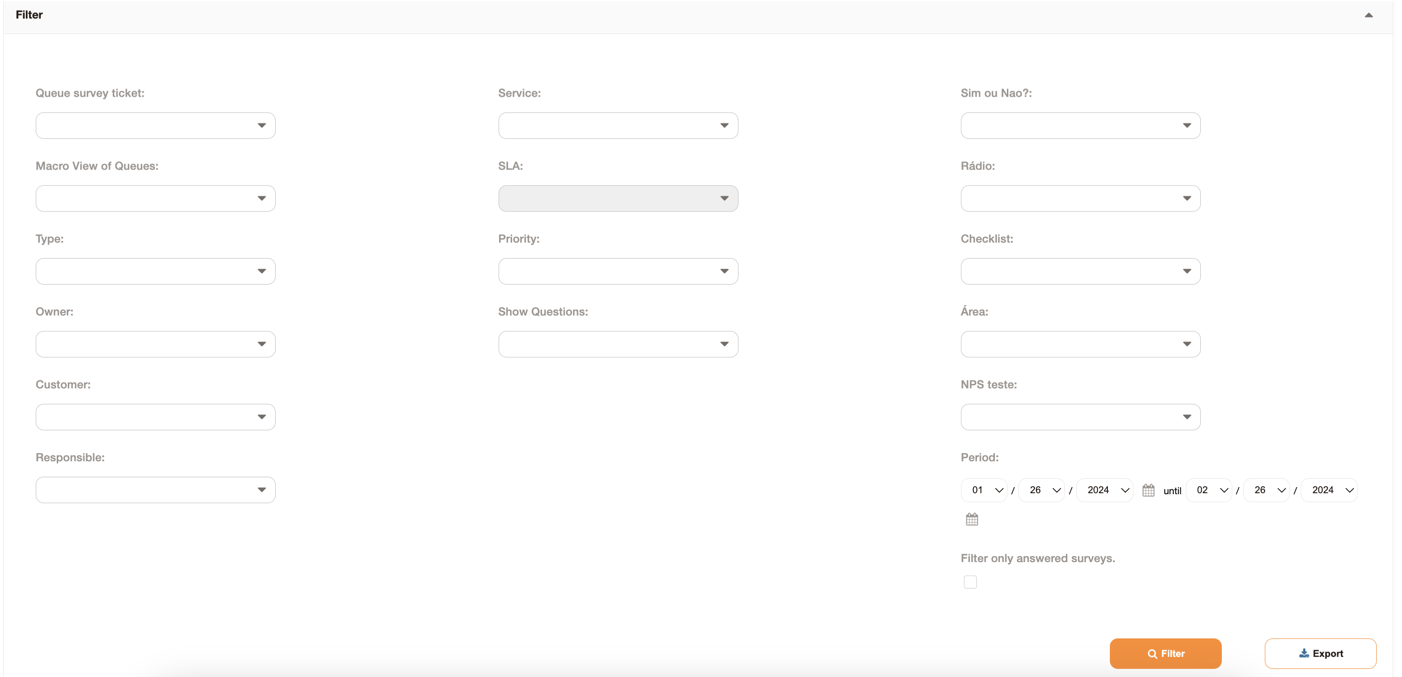
Possible filters are:
- Queue: Filter only Searches sent in the selected queue.
- Type: Filter only Searches sent in the selected type.
- Owner: Filter only Searches sent in the selected owner.
- Customer: Filter only Searches sent in the selected customer.
- Responsible: Filter only Searches sent in the selected responsible.
- Service: Filter only Searches sent in the selected service.
- SLA: Filter only Searches sent in the selected SLA.
- Priority: Filter only Searches sent in the selected priority.
- Questions: filter determines which questions will be displayed with your answers.
- Period: Search filter only Searches sent in the selected period.
- Answered surveys: filter only searches answered.
- Add total: Selecting this checkbox will add in the last lines the total of Yes and No answers.
Note: When selecting the checkbox to display total Yes / No answers, only one YesNo question is required in the survey.
Performing a filter displays the columns configured in SurveyDetails::Core###DefaultColumns and the responses of each search.
And the total of Yes/No, if it is selected:
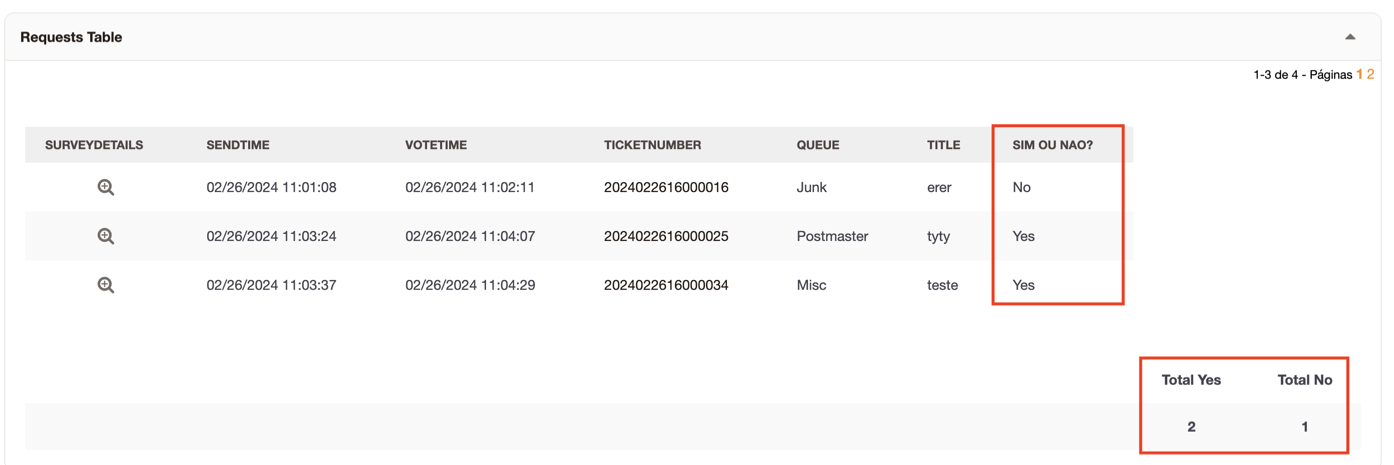
Viewing the NPS report
To view the NPS report, navigate to the 'Search -> NPS report' menu.
In the 'Search' field it will be possible to filter the searches only with NPS questions:

After generating the report, it is possible to check the total votes, the total votes that fit in 'Promoter', the total votes that fit in 'Neutral' and the total votes that fit in 'Detrator':

And then immediately the calculation of NPS per question and total NPS:

The NPS calculation is generated using the following formula: % NPS =% Promoters -% Detractorsres